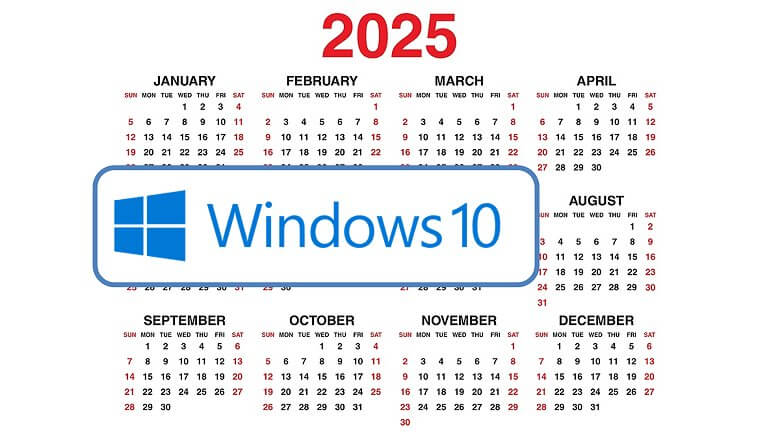
I recently had to replace every PC I use — my main workstation, my laptop, even my wife’s computer — and not because anything was broken or slow.
The issue? Microsoft is ending support for Windows 10 in October 2025.
And depending on what computer you're currently using, you might need to replace yours too — even if it's working just fine right now.
Let’s walk through what’s actually happening, how to know if your computer is affected, and what your best options are if it turns out you need a new machine.
What happens if you don’t upgrade
Today I’m going to cover:
- What does Windows 10 “end of life” actually mean?
- Can I still keep using my current Windows 10 computer after the deadline?
- How to find out if your computer is Windows 11 compatible
Let’s start with the Windows 10 “end of life” issue.
The current version of Windows is Windows 11. It’s been out since 2021.
However, as of April 2025, it’s estimated that over 50% of PCs worldwide still run on Windows 10.
The reason why this is a problem is…
Starting October 14, 2025, Windows 10 reaches what Microsoft calls “end of life.”
That means they’ll no longer provide security updates, bug fixes, or technical support.
And that means if a new security vulnerability is discovered — which happens all the time — you will not get the fix. Your computer will be exposed to whatever’s out there.
So if you’re using your computer for business, email, client work — or really anything important — that’s a risk I’m guessing you probably don’t want to take.
Also, over time, some of the apps and software you use might stop working properly, or you might run into problems installing new software or connecting new devices — because they’re configured for the newer Windows 11 and you're still stuck on an older Windows 10 system.
A question you might be asking yourself is:
What if I don’t upgrade to Windows 11? Can I just keep using Windows 10 after October 2025 and not worry about it?
Technically, yes, your Windows 10 computer will still work.
And yes, you can ignore the October 2025 deadline.
But that doesn’t mean you should keep using your Windows 10 computer, because there’s a good chance it’s going to cause problems for you — sooner than you might think.
How to check if your PC can run Windows 11
Now if you're wondering whether your current computer can run Windows 11, there’s a really simple way to find out.
Microsoft has a free tool called the PC Health Check Tool.
You can download it here:
https://www.microsoft.com/en-us/windows/windows-11#pchealthcheck
If you're still using Windows 10, you'll be able to download and run the tool — and it’ll tell you in less than a minute whether your computer meets the requirements for Windows 11 or not.
Now, just so you know, most computers made in the last few years will pass the check.
But if your computer is from around 2020 or earlier, there’s a pretty good chance it won’t.
My 3 computers were purchased in 2018 and 2019, and none of them was Windows 11 compatible.
The main things Windows 11 requires — and this is a little techy — are something called TPM 2.0, Secure Boot, and a compatible processor.
You don’t need to memorize any of that. The tool does the hard work for you and just gives you a clear “yes” or “no” answer.
Your options if your PC is not compatible
Okay, so let’s say you run the check and find out your computer is not compatible with Windows 11.
What are your options?
Well, basically you have three:
Option 1 — Buy a new computer that is Windows 11 ready
This is the most straightforward path.
Now if you are on a budget, do not rule out a refurbished computer, which is a lot less expensive than buying brand new.
For example, my Dell workstation — which is the main computer I use in my office — I just bought brand new a couple months ago.
But I got a refurbished laptop from the Dell Outlet that's just like new, and about 30% less expensive than buying it brand new.
And it is in perfect condition.
In fact, it is the best laptop I have ever had.
It’s kind of like buying a certified, pre-owned car.
Option 2 — Install Windows 11 on unsupported hardware
There is a way to install Windows 11 on computers that do not meet Microsoft’s hardware requirements — it involves using a registry workaround or Microsoft’s media creation tool.
But I really do not recommend this — especially for business use.
It is unreliable, you might not get future updates, and if something breaks, Microsoft will not help you.
Option 3 — Do nothing
If you choose to stay on Windows 10 after the October 2025 deadline, just be aware of the risks.
No security updates. No tech support. No fixes if something goes wrong.
So if your computer is not compatible, the safest move — and probably the least stressful long-term — is to plan on replacing it.
When should you upgrade?
Well, that depends on your situation.
If your current computer hardware is compatible with Windows 11, there’s no rush.
You can upgrade whenever it’s convenient for you.
But if your current computer is not compatible — and you know you’ll need to replace it — I would not wait until the last minute.
In fact, if it were me, I would do this ASAP because setting up a new computer and transferring all of your files and software is going to take some time.
In addition, if you wait too long, you might run into availability issues, delivery delays, or just the stress of making a rushed decision.
A lot of people will start panicking in late 2025… and prices tend to go up when demand spikes.
So if you can, I’d recommend taking care of this sooner rather than later.
It just gives you more options and more peace of mind.
Migration tips
Now, if you do end up replacing your computer so it’s Windows 11 compatible, here are a few quick tips to make the migration from Windows 10 to Windows 11 easier.
Once you’re confident you have everything you need, then you can decommission your old machine.
And before you sell, donate, or recycle your old computer, make sure to wipe the hard drive clean.
You can do this safely right inside Windows — and it only takes a few clicks.
In Windows 10, just go to Settings > Update & Security > Recovery, then under “Reset this PC,” select "Remove everything", and follow the prompts.
It’s a simple step that helps keep things airtight and protects your personal information.
Conclusion
If you’re currently using Windows 10, now is a great time to check and see if your computer hardware is compatible with Windows 11.
If it is, great — you’re good to go.
If it’s not, then at least you know where you stand — and you can start planning your next move instead of being caught off guard.
Whether you're reading this months ahead of the deadline or even after it has passed, the best time to deal with this is now — before it starts creating headaches for you.

You can for 30 dollars have another year of service for your Windows 10 software. This at least gives you some breathing space wrt buying a new machine.
My computer is not compatible and I won't have enough money to buy another for a while. I'm just going to have to risk Windows 10 for now. Question: Is this issue unique to Windows 11, or are we going to have to replace our hardware for every new Windows from now on?
Hi Rachel. This issue is really a computer hardware thing as it relates to Windows 10. If/when you are able to update your computer so it’s Windows 11 compatible, my guess as that your new computer hardware will be good for a while — and I don’t believe you’ll need to update your computer with every new version of Windows.